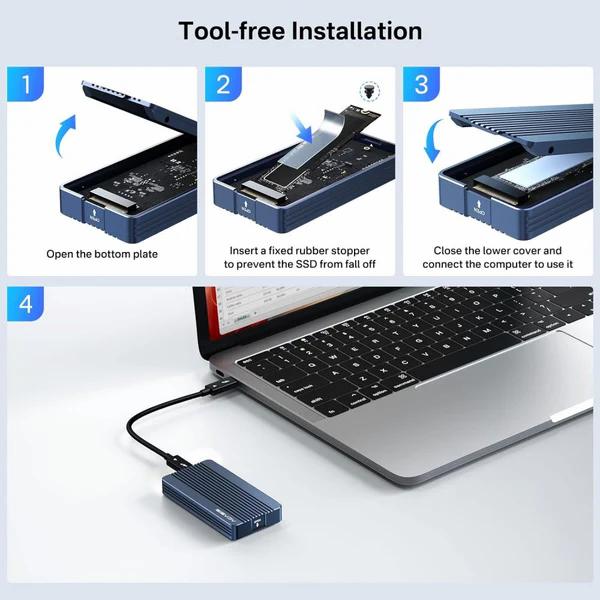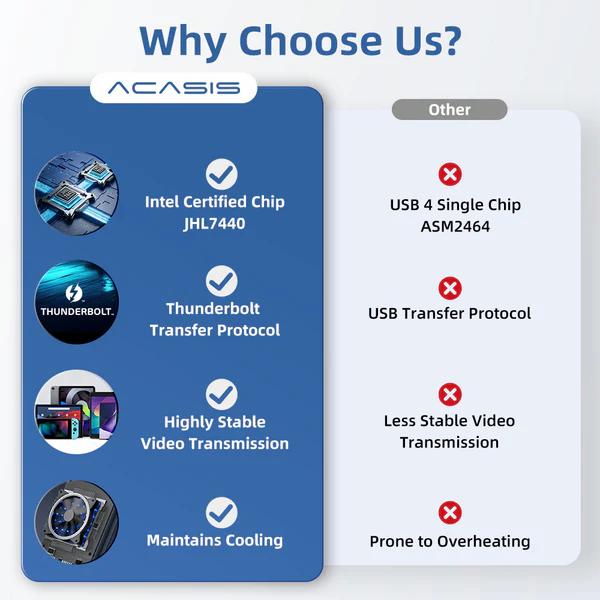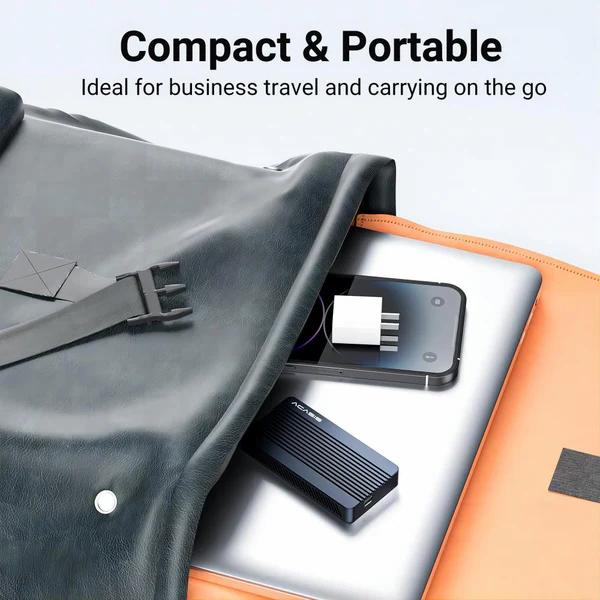-
-
-
- Drive Enclosures
- Expansion Card Enclosures
- Graphic Card Enclosures
- NAS Enclosures
- Thunderbolt 5 Enclosures
- Thunderbolt 4 Enclosures
- Thunderbolt 3 Enclosures
- USB4 Enclosures
- USB-C Enclosures
- USB Enclosures
- Thunderbolt PCIe Mac Expansion Systems
- 1U Rackmount Enclosures
- 2U Rackmount Enclosures
- 3U Rackmount Enclosures
-
-
-
- Drive Enclosures
- Expansion Card Enclosures
- Graphic Card Enclosures
- NAS Enclosures
- Thunderbolt 5 Enclosures
- Thunderbolt 4 Enclosures
- Thunderbolt 3 Enclosures
- USB4 Enclosures
- USB-C Enclosures
- USB Enclosures
- Thunderbolt PCIe Mac Expansion Systems
- 1U Rackmount Enclosures
- 2U Rackmount Enclosures
- 3U Rackmount Enclosures
- Home
- Acasis
- Acasis 40Gbps M.2 NVMe SSD Enclosure – Thunderbolt 3/4 & USB 4 – Tool-Free Design (With/Without Fan Option) Acasis 40Gbps M.2 NVMe SSD Enclosure – Thunderbolt 3/4 & USB 4 – Tool-Free Design (With/Without Fan Option)
- Description
- Specifications
- Compatibility
- Product Videos
- Reviews
Upgrade your storage game with the Acasis 40Gbps M.2 NVMe SSD Enclosure, designed for lightning-fast data transfers and seamless compatibility with Thunderbolt 3/4, USB 4, and other USB standards. Whether you're a creative professional, gamer, or tech enthusiast, this tool-free enclosure lets you effortlessly install your NVMe SSD for high-speed performance on the go.
Choose between two models:
-
Standard Version – Silent, fanless operation.
-
Quiet Fan Version – Integrated cooling for enhanced thermal management.
Ideal for video editing, gaming, and large file transfers, the Acasis TBU405 enclosure ensures maximum speed and efficiency with a sleek, durable aluminum design.
Key Features:
-
Blazing 40Gbps Speeds – Transfer massive files in seconds.
-
Thunderbolt 3/4 & USB 4 Compatibility – Works seamlessly with latest-gen devices.
-
Tool-Free Installation – Hassle-free setup, no screws needed.
-
Premium Aluminum Build – Efficient heat dissipation and sleek look.
- Fan or No-Fan Option – Choose between silent or active cooling.
Warranty:
-
1-Year Manufacturer Warranty – Covers defects and malfunctions.
What’s in the Box?
1 × Acasis 40Gbps M.2 NVMe SSD Enclosure
1 × Thunderbolt cable
1 × User Manual
TBU405 vs. TBU405ProM1 – What's the Difference?
-
TBU405 – Base version with tool-free installation and no fan.
- TBU405ProM1 – Upgraded version with tool-free installation plus a built-in silent cooling fan for better heat dissipation.
The main difference is that TBU405ProM1 includes a built-in fan, making it ideal for sustained high-speed transfers and better thermal management.











- Plug and Play & Driver-free: No additional drivers required for easy setup.
- Multiple Heat Dissipation: Efficient thermal management to prevent overheating.
- Storage Capacity: Supports up to 8TB M.2 NVMe SSD.
- Max Transfer Speed: 40Gbps SSD case (transfer 10GB files in seconds).
- Compatibility: Works with Thunderbolt 3/4, USB 4/3.2/3.1/3.0/2.0.
- Chipset: Intel® Certified JHL7440 for ultra-fast, stable transfers.
- Dual-Chip Design: Uses Intel® JHL7440 + REALTEK® RTL9210B for backward compatibility and performance.
- Important Note: SSDs with integrated heatsinks may not fit inside the enclosure.
- TBU405M1/TBU405ProM1: Compatible with Thunderbolt 3/4, USB 4.0, and backward compatible with USB 3.2/3.1/3.0/2.0.
- Size Difference: TBU405ProM1 includes a cooling fan and is slightly larger than TBU405M1.
- Performance Variations: Different SSD models, interface protocols, and computer configurations may affect speed.
Q&A
-
Question 1: Why doesn't the iPhone 15 Pro Max recognize the Thunderbolt enclosure?
Answer: The iPhone 15 Pro Max may not provide enough power for direct connection. Solutions: 1. Use a 10Gbps data cable (Thunderbolt 3/4 cables are not supported). 2. Connect via a powered docking station. -
Question 2: How does the TBU405ProM1 fan work?
Answer: The fan is controlled via a switch: 1. Press the switch after connecting to start the fan. 2. Press it again to turn off the fan. -
Question 3: Why is my SSD's write speed much slower than its read speed on Windows?
Answer: Enable write caching for improved performance:
1. Go to **Device Manager > Disk Drives > Select SSD > Properties > Policies** and enable write caching.
2. Under **Disk Management**, select the SSD, open **Properties > Strategy**, and enable "Better Performance" with write caching.
3. Ensure AHCI mode is enabled and the Intel RST driver is installed.
4. If issues persist, test on another computer.
Great product at a brilliant price.